Ati Radeon 9600 and 9700 series is compatible with windows 7 even the initial release it to work with windows xp. I found that no further support after the windows 7 release. This tutorial is part of upgrade guide from windows XP to windows 7, where some models didn't have support from the manufacture after windows 7 release.
Previous OS Drivers:
Windows XP Driver here
Windows Vista Here.
Content:
(you can choose any of these step to install the driver)
1. Install Using Automatic Update.
2. Install Using Microsoft Update Catalog
3. Install Using Mobility Modder.
1. INSTALL USING AUTOMATIC UPDATES.
1. Make sure automatic updates is turn on, if not turn it on by navigate to Control Panel - System and Security - Windows Update - Change settings. On the drop down menu select "turn on automatic updates but let me choose whether to download and install them". This options is to make sure windows not download any necessary updates.
2. Next step is to check for updates, to do that click start and type "check for updates" and press enter.
3. it will check for updates, it will take some times, after that look for available update on the list and select update for radeon 9600 and 9700. Install and reboot.
2. INSTALL FROM MICROSOFT UPDATE CATALOG.
1. From Microsoft update catalog:
(Open the download link using internet explorer, do not use other browser! )
Download both version 8.56.1.0.0 10MB version 8.56.1.0.0 20MB here.
to Download click add, then select view basket and select download. Wait until download finish and i recommend to save file on your desktop.
Note:
Version 8.56.1.0.0 - 10.3MB (is for x86 or 32-bit)
Version 8.56.1.0.0 - 20.5MB (is for x64 or 64-bit)
| Click to enlarge |
3. After extraction finish you will get the extracted folder. Now lets process with installation.
4. Open device manager by click start and type DEVMGMT.MSC and press enter.
4. Look for standard VGA under graphic adapter on the list and right click on it and select UPDATE DRIVER.
5. Select "Browse my computer for Driver software".
6. Click Browse and Point to the driver folder we extracted earlier and select the B_72960 folder. If you save it on desktop like i do it will look like this:
7. Press OK and continue with installation until finish and reboot.
3. INSTALL USING MOBILITY MODDER.
This method tested with compaq presario NC6000 and works.
1. Download this Mobility Modder from hardwareheaven: Download Link. Extract and Install the software.
2. Now get the Vista ATI Catalyst for 9 series Here = Download Link
3. Install (run) the Vista ATI catalyst Suite we downloaded (2).
4. When this Appear click cancel and yes to confirm it. why cancel? we just want it to extract the drivers to C:/ATI/Support/(version) or sometimes it will extract to c:/AMD/support/(version)
5. Run mobility modder we download in (1) and check disable User Account Control (UAC). It will prompt to reboot and please reboot first.
6. After restart, run the modder tool again and this time click browse and browse to:
C:\ATI\Support\10-2_legacy_vista32-64_dd_ccc (your version maybe different, in this case the version is 10-2_legacy_vista32-64_dd_ccc)
7. Click Modify, wait until finish. Now navigate to C:\ATI\Support\10-2_legacy_vista32-64_dd_ccc and run setup.exe.
8. You might see a " Driver is not WHQL certified ", ignore this, as it is a side effect of the modification.





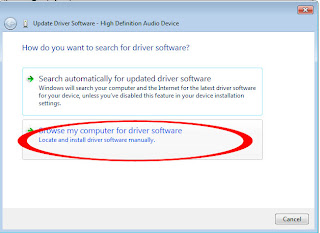



el mejor tip, son los únicos que verdaderamente saben como solucionar el problema mi laptop sony vaio s360p ya funciona el aero sin problemas ni lentitud, gracias!!!
ReplyDeleteits very help full for ATI 9600/9700 video drivers
ReplyDeleteTHANK YOU SO MUCH THE MICROSOFT CATALOG was my solution THX
ReplyDelete